Viewing Job Results
When a job has completed, from the Job Manager page click either the job name or the View Job icon ( ).
).
Displaying Normal Mode Values
After a Vibrational Frequencies calculation, the normal mode frequencies are listed under Calculated Quantities in the Vibrational Modes section, if calculated. A scale factor (typically between 0.90 and 1.00) may be manually applied to the calculated frequencies by entering a value in Frequency Scale Factor textbox and clicking the Rescale Frequencies icon ( ).
).
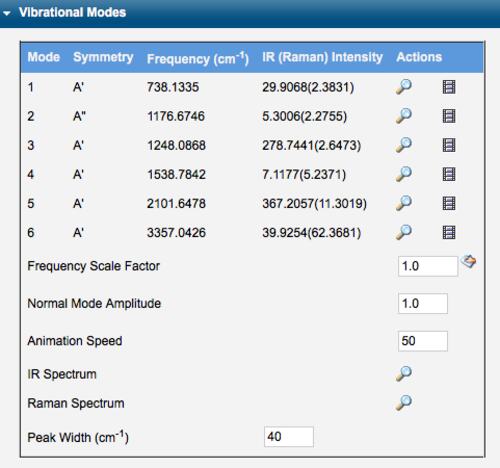
Normal Modes Table
Normal mode calculations are only valid at a stationary point. Always first run a Geometry (or Transition State) Optimization, choose New Job Using This Geometry, and then run a Vibrational Frequencies calculation.
Displaying Normal Mode Images
Individual normal modes can be displayed in the 3-D visualizer by clicking the view icon ( ). The magitude of the displacement vectors may be controlled with the Normal Mode Amplitude textbox. A negative value reverses directions of the arrows.
). The magitude of the displacement vectors may be controlled with the Normal Mode Amplitude textbox. A negative value reverses directions of the arrows.
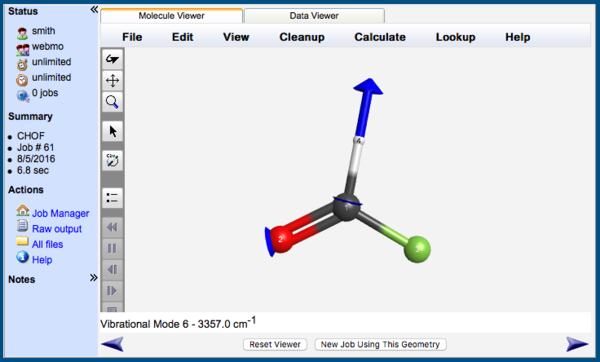
Normal Mode Image
Displaying Normal Mode Animations
Normal modes can be animated by clicking the animate icon ( ). The animation is automatically started in the 3-D visualizer. Playback may be controlled with the rewind (
). The animation is automatically started in the 3-D visualizer. Playback may be controlled with the rewind ( ), pause (
), pause ( ) or play (
) or play ( ), step forward (
), step forward ( ), step back (
), step back ( ), and stop (
), and stop ( ) buttons. The animation can be exported as an animated gif with File: Save animation from the menu.
) buttons. The animation can be exported as an animated gif with File: Save animation from the menu.
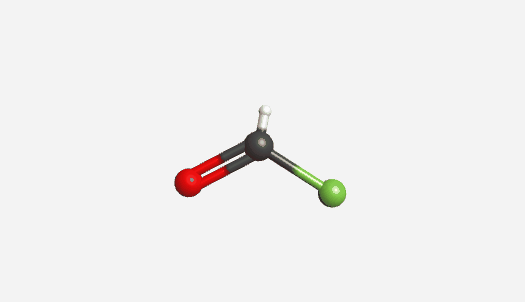
Normal Mode Animation
Displaying Infrared Spectra
The entire infrared spectrum can be displayed by clicking the IR Spectrum view icon ( ). Scaled frequencies and calculated intensities are used, and the peak width is set manually by the Peak Width value.
). Scaled frequencies and calculated intensities are used, and the peak width is set manually by the Peak Width value.