Output File
The raw output file of a job can be exported from the View Job page by clicking the Raw Output link in the left panel to open the raw output in a new tab. Then click Save As... to download the output fikle to the local computer.
Note that only the output file is saved, not any auxiliary files that might have been created along with the output file. To view and/or download all of the files associated with a job, click the All files link in the left panel in WebMO Pro or Enterprise.
Output files can be imported as new jobs into WebMO.
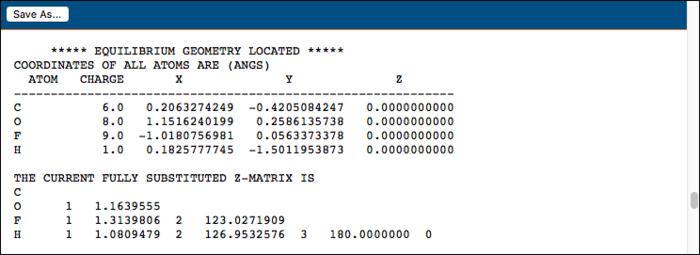
Save Raw OutputFile
WebMO Job Archive
A WebMO Job Archive is a tar/tgz (linux, OS X) or zip (Windows) file of the directory from which a WebMO job was run. As such it contains everything about a WebMO job, i.e., input file, output file, auxiliary files, webmo data, etc.
From Job Manager, select one or more jobs, choose Download: Job Archive, and save the file (archive###.tar) locally. Compressed tar files (archive###.tgz) can also be created if that option is selected in Utilities: Edit Profile.
To import a WebMO job archive, from Job Manager choose New Job: Import Job, select WebMO archive for Import Type, choose Browse... to select a file, and click Continue. The jobs in the archive will be imported as new jobs.
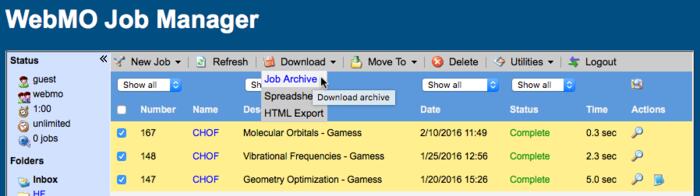
Download WebMO Job Archive
Use a WebMO Job Archive when archiving jobs or moving jobs from one WebMO instance to another. It contains everything about the job!
HTML Archive
The View Job page can be exported into a tar (*.tar) or compressed tar (*.tgz) file, which can then be uploaded to web server and expanded for subsequent viewing. The tar file contains not only the data but also the files necessary for the page to look exactly like it would were it to be accessed from a WebMO server instance. This makes it possible to view the results of calculations on a webserver without having to install an instance of WebMO itself.
From Job Manager, select one or more jobs, choose Download: HTML Export, and save the file (export###.tar) locally. Upload the file to a webserver and expand it (tar -xf export###.tar) with the web directory (typically ~/public_html). The resulting link (export###/job_###.html) will allow users to view the webpage as if it were within a WebMO instance. For example,
https://myserver.edu/~webmo/export###/job_###.html
Optionally, one can specify a property to be displayed by default when viewing the exported job using the 'onLoad' query parameter. For example,
https://myserver.edu/~webmo/export###/job_###.html?onLoad=ViewMolecularOrbitals(2)
will display Molecular Orbital 2. Any property on the View Job page that is controlled by a javascript function can be directly displayed in this manner. Examples include:
ViewDipoleMoment()
ViewIRSpectrum(document.form)
AnimateVibrationalMode3(document.form,1434.76)
ViewUVVisSpectrum(document.form)
ViewSurface('esp')
The precise syntax can be determined by hovering over the icon that invokes the action and looking at the javascript link in the status line, which can then be copied and pasted into the URL.