Viewing Job Results
When a job has completed, from the Job Manager page click either the job name or the View Job icon ( ).
).
Viewing Molecular Geometry
The final molecular geometry is displayed in 3-D visualizer.
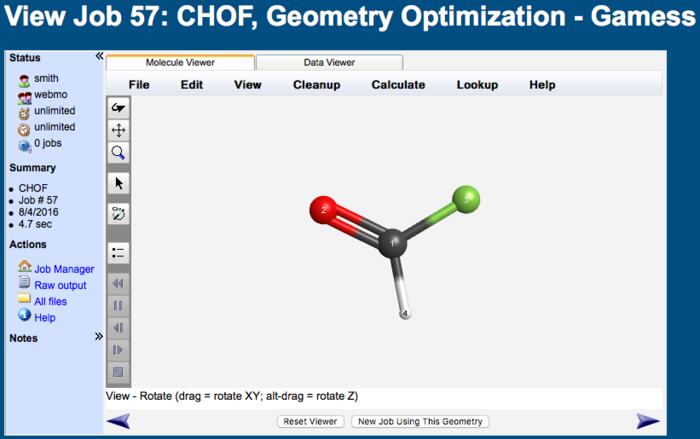
Molecular Geometry
The molecular can be rotated ( ), translated (
), translated ( ), and zoomed (
), and zoomed ( ) by clicking the appropriate toolbar button and dragging the mouse as described in the View Tool section.
) by clicking the appropriate toolbar button and dragging the mouse as described in the View Tool section.
Clicking the select ( ) toolbar button and then selecting 1, 2, 3, or 4 atoms as described in the Adjust Tool section will display the corresponding atomic information, bond length, bond angle, or dihedral angle in the status line.
) toolbar button and then selecting 1, 2, 3, or 4 atoms as described in the Adjust Tool section will display the corresponding atomic information, bond length, bond angle, or dihedral angle in the status line.
Clicking preferences ( ) on the toolbar allows the atom size, bond size, atom label, atom colors, and background color to be customized, as described in the Preferences section.
) on the toolbar allows the atom size, bond size, atom label, atom colors, and background color to be customized, as described in the Preferences section.
Exporting Molecular Geometry
The displayed geometry can be exported into a variety of formats (MOL, PDB, XYZ, CIF) and input files (Gaussian, Gamess, MOPAC, Molpro, NWChem, Tinker, QChem, VASP). Either click the Export Molecule button at the bottom of the visualizer, or choose File: Save as... from the menu. See the Exporting Molecules section for more information.
Starting Another Job From This Geometry
The displayed geometry can be used as the input geometry for another job by clicking New Job Using This Geometry at the bottom of the visualizer. This is useful for calculating the vibrational spectrum after a geometry optimization, for example.
Other Actions
Molecular symmetry elements may be viewed by clicking the symmetry ( ) toolbar button or from within the Symmetry menu item. The displayed image may be saved by selecting File:Save Image... or printed by selecting File: Print from the menu. If a structure consists of atoms only, perhaps because it was imported from another job, bonds can be generated based on atom-atom distances by selecting Edit: Generate Bonds from the menu.
) toolbar button or from within the Symmetry menu item. The displayed image may be saved by selecting File:Save Image... or printed by selecting File: Print from the menu. If a structure consists of atoms only, perhaps because it was imported from another job, bonds can be generated based on atom-atom distances by selecting Edit: Generate Bonds from the menu.